Turn sharing on or off
The first time you connect to a network, you'll be asked if you want to turn on sharing between PCs and connect to network devices such as printers.
Your answer automatically sets the appropriate firewall and security settings for the type of network that you connected to. You can turn sharing on or off anytime.
To turn sharing on or off
-
 Tap or click to view available networks.
Tap or click to view available networks.
-
Press and hold or right-click the network you're connected to, and then tap or click Turn sharing on or off.
-
Do one of the following:
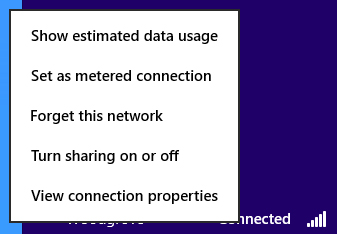 Menu used to turn sharing on or off
Menu used to turn sharing on or off
-
Choose Yes, turn on sharing and connect to devices for home or small office networks, or when you know and trust the people and devices on the network. This setting allows your PC to connect to devices on the network, such as printers.
-
Choose No, don't turn on sharing or connect to devices for networks in public places (such as coffee shops or airports), or when you don't know or trust the people and devices on the network.
Notes
-
Turning on sharing prepares your PC for sharing files and devices on a network. For more info about sharing with other people on your network, see Share files and folders on a network or a shared PC.
-
The network sharing setting is only available for Wi‑Fi, Ethernet, VPN (non-domain), and dial-up (non-domain) connections. It's unavailable for domain networks. On VPN or dial-up connections, you must connect to the network first, then press and hold or right-click the network name to change the network sharing setting.
-
Turning on sharing changes your firewall settings to allow some communication, which can be a security risk. If you know you won’t need to share files or printers, the safest choice is No, don't share or connect to devices.
-
Choosing No, don't turn on sharing or connect to devices blocks the following apps and services from working: PlayTo, file sharing, network discovery, and automatic setup of network devices.
About network discovery
Network discovery is a setting that affects whether your computer can see (find) other computers and devices on the network and whether other computers on the network can see your computer. It's one of several settings that are turned on when you turn on network sharing. You can turn network discovery on or off independently of network sharing, but we discourage this. Here's why. If you're connected to a network in a public location and you decide to turn on network discovery but leave network sharing turned off, the network discovery setting will be on for every public network you connect to from then on. This wouldn't be safe. That's why we recommend using the network sharing setting instead.
However, if for some reason you need to turn network discovery on or off independently of the network sharing setting, here's how to do it:
-
 Tap or click to open Advanced sharing settings.
Tap or click to open Advanced sharing settings.
-
Tap or click the chevron

to expand your current network profile.
-
Tap or click Turn on network discovery or Turn off network discovery, and then click Save changes.
 You might be asked for an admin password or to confirm your choice.
You might be asked for an admin password or to confirm your choice.